Using integrated sky map
An interactive full sky map based on the Microsoft World Wide Telescope has been integrated into SKG (required an Internet connection).
Three toolbars allows to change the background imagery, to search an object by its name in SIMBAD Astronomical Database, to slew the telescope to the searched object, and to identify objects that appear in the current FOV.
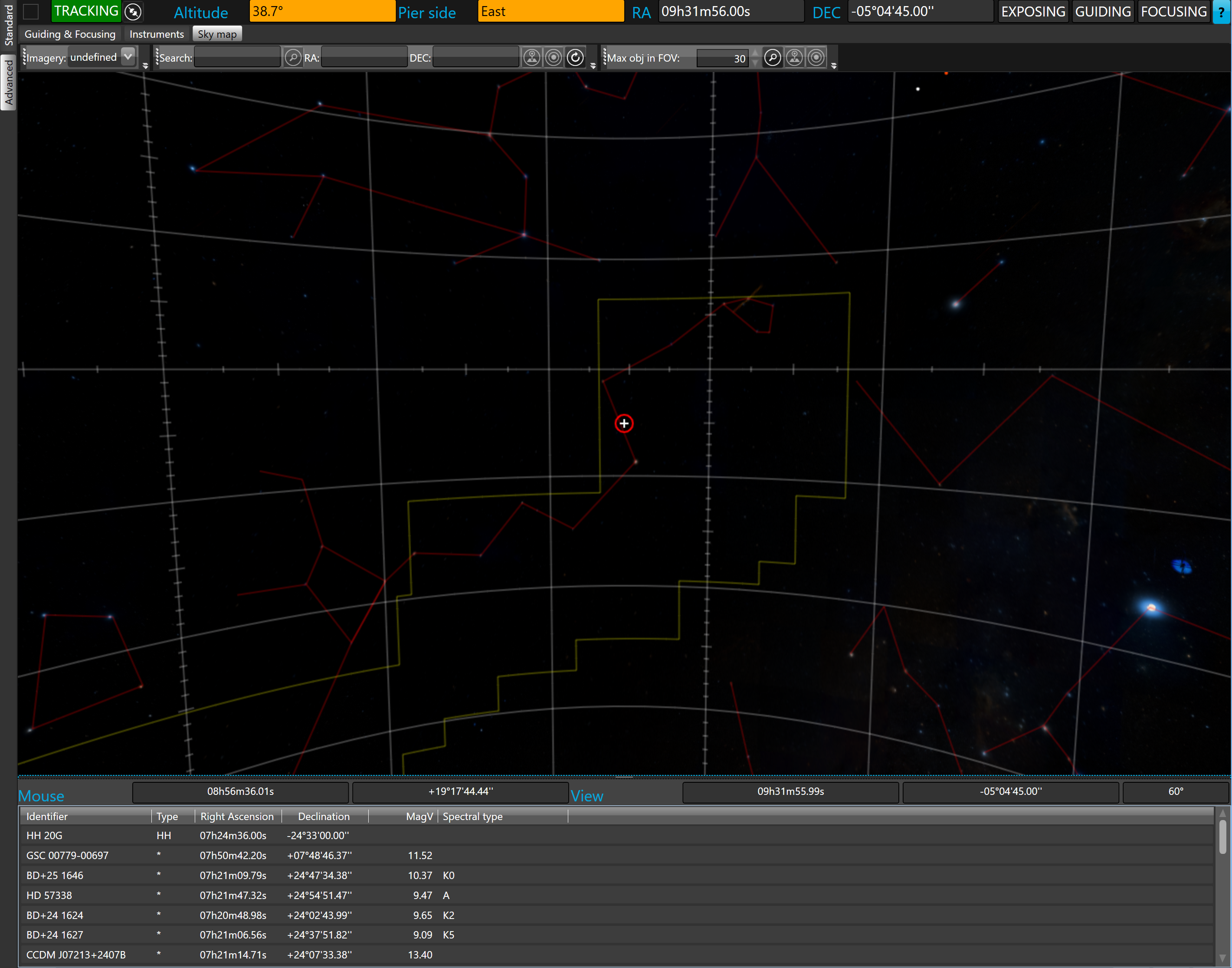
By default, sky map starts with the Digitized Sky Surveyor (color) background.
If you want to slew the currently connected telescope to a new location, just move the mouse to the wanted location and double-click on the sky map.
 The current location of the connected telescope is shown on the map by a red circle.
The current location of the connected telescope is shown on the map by a red circle.
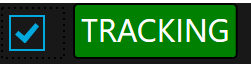
 The check box located at the left side of the telescope status allows enabling/disabling real time synchronization between the sky map and the mount. If this check box is checked, the sky map will automatically move when the mount moves.
The check box located at the left side of the telescope status allows enabling/disabling real time synchronization between the sky map and the mount. If this check box is checked, the sky map will automatically move when the mount moves.
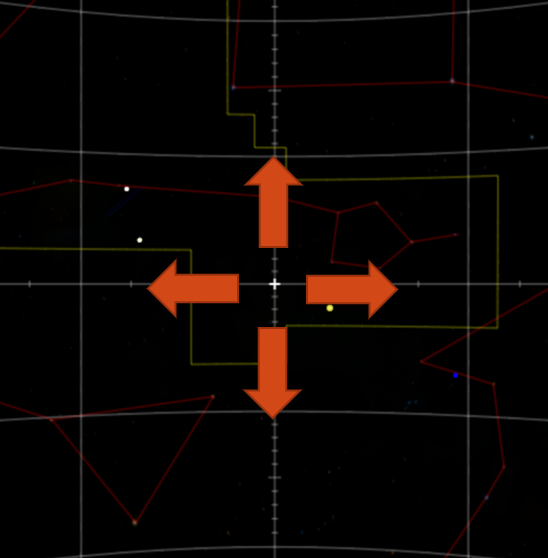
To pan the sky map, click the map with the right mouse button and hold the button down while moving the map in the directions indicated by the orange arrows.
To zoom in/out, use the mouse wheel.
If the computer is equipped with a touch screen, panning the map is possible with a simple touch and swipe.
The mouse RA and DEC coordinates correspond to the location of the mouse cursor on the sky map.
The view RA and DEC coordinates correspond to the center of the view and the field of view corresponds to the current FOV (the range is between 0° and 60°). The FOV changes when zooming in/out.
 The imagery toolbar contains a dropdown list that allows changing the background of sky map.
The imagery toolbar contains a dropdown list that allows changing the background of sky map.
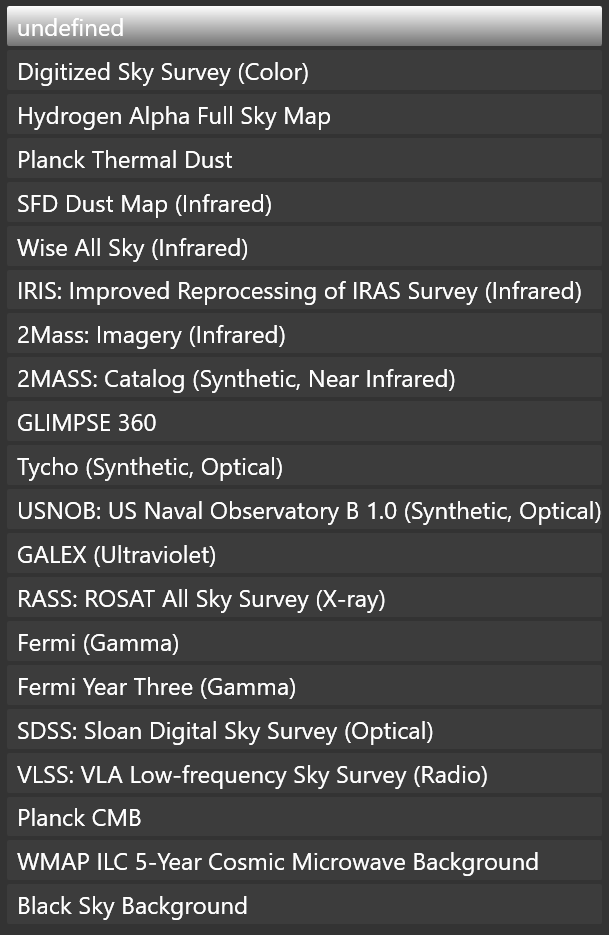
Choose from among 20 background sky maps in various bandwidths.
This vast variety of backgrounds allows seeing how the mosaic project overlaps the targeted object. For example: it is possible to select “Hydrogen Alpha Full Sky Map” to check if all extensions of the targeted object will be captured.
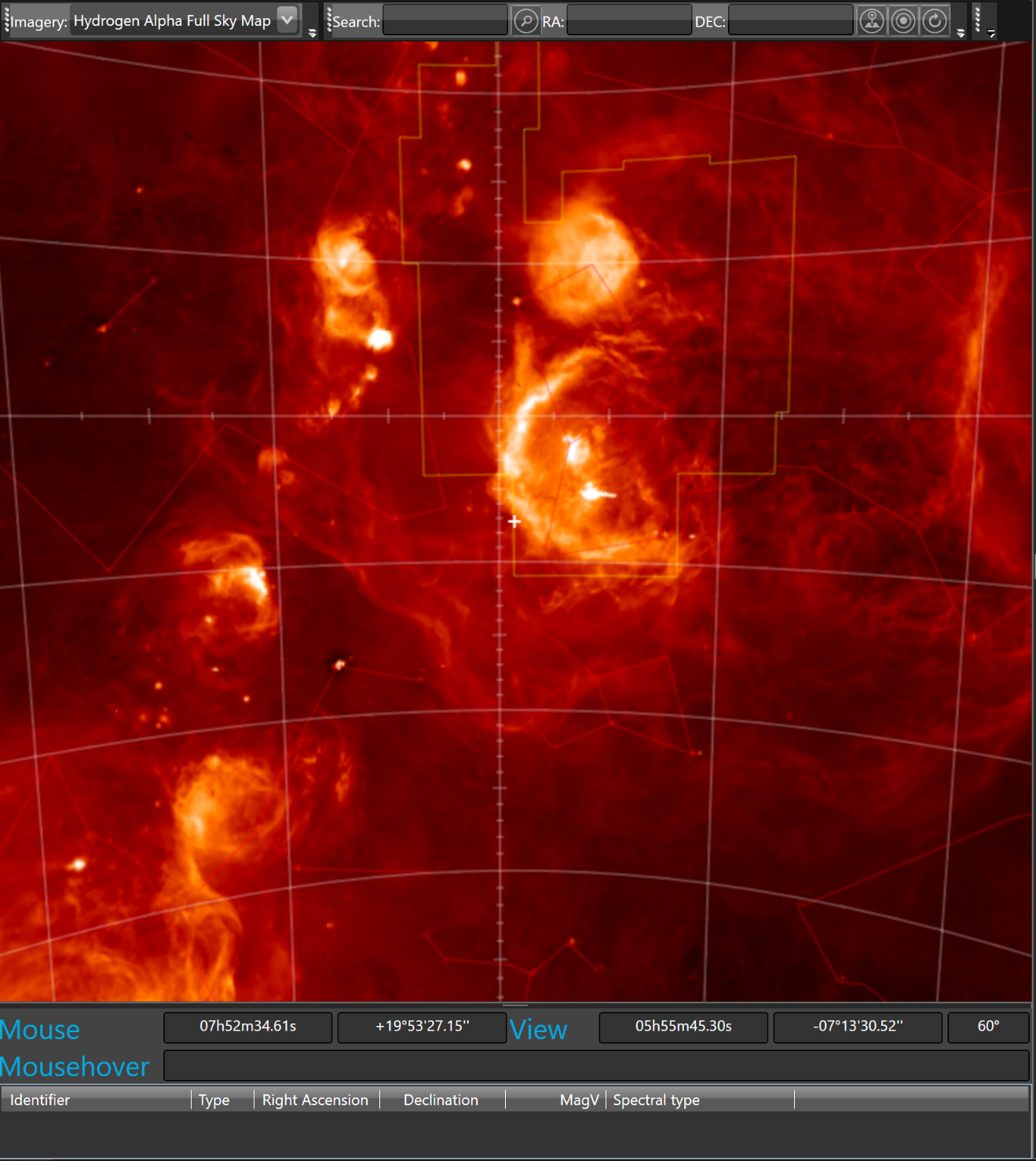
Astronomical objects can be searched for in SIMBAD. SIMBAD contains up to 9 million referenced objects.
To search an object, type its name in the search toolbar (e.g type alpha lyra) and click the search button:

If the object is found, the following message will show:
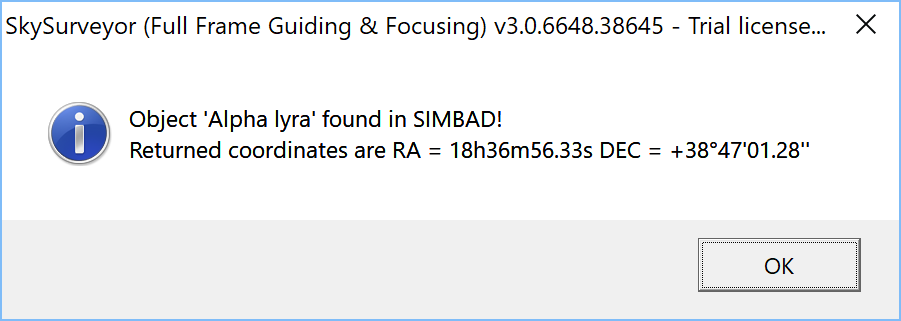
If the object is not found, the following message will show:
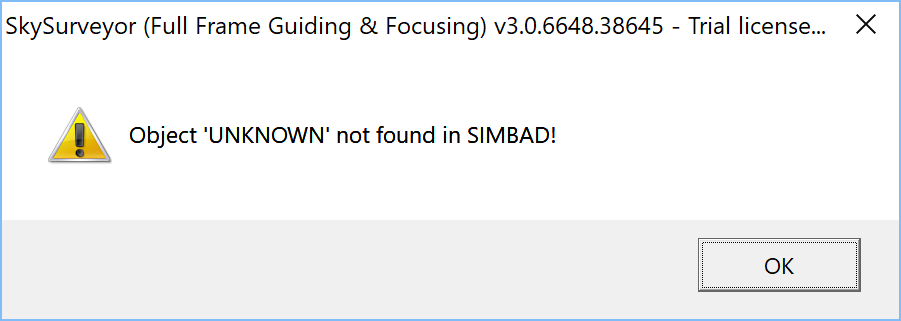
When the object is found, its RA and DEC coordinates will be displayed in the toolbar.

Now, the mount can be directed to the RA and DEC coordinates displayed in the toolbar.
To move sky map to the searched object, click the  button.
button.
To slew the mount to the searched object, click the  button.
button.
To move the sky map to the current telescope RA and DEC coordinates, click the  button.
button.
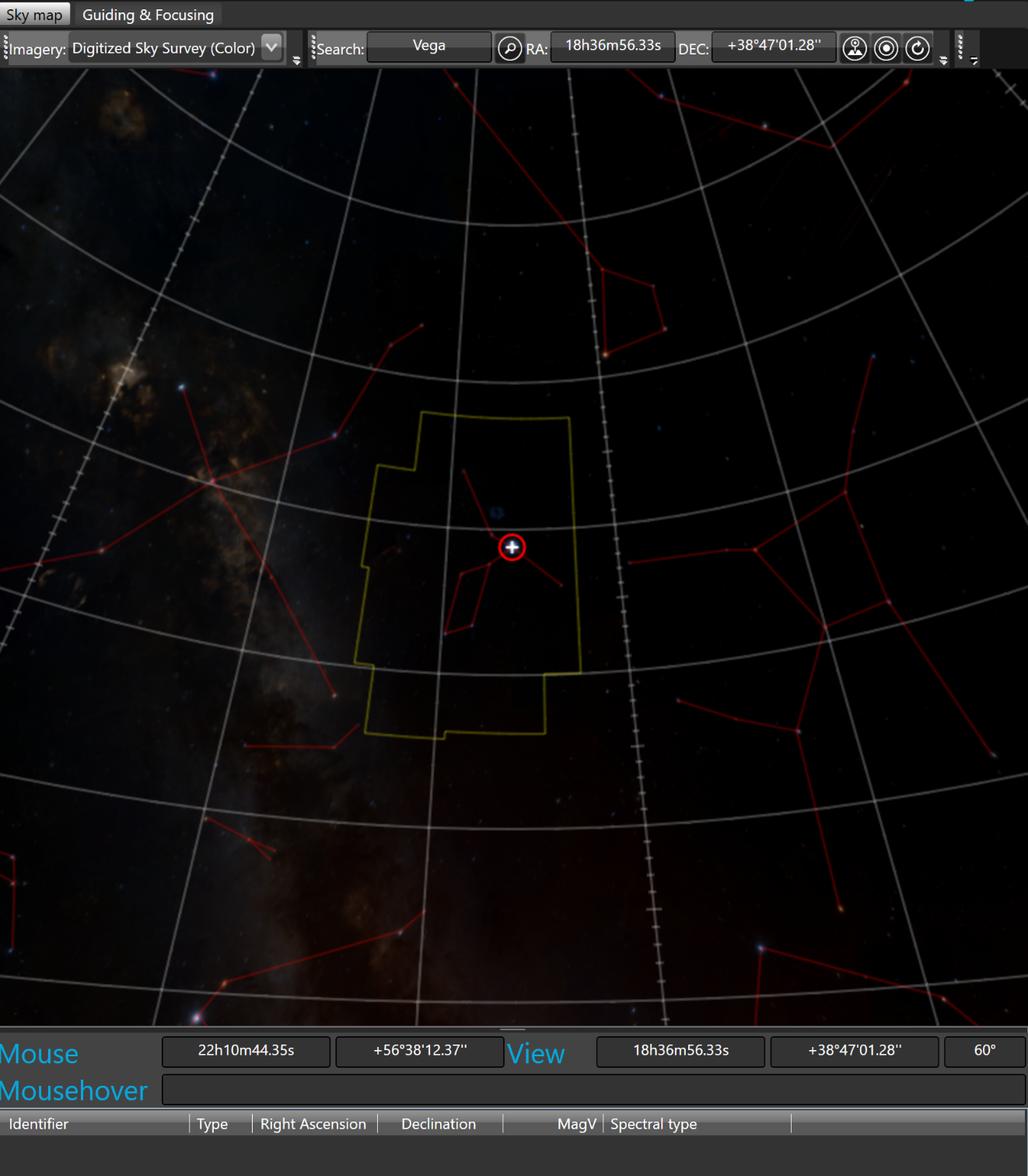
The current RA and DEC location of the telescope is marked by a red circle on the map.
To identify the objects that are currently visible in the FOV, use the “Max. obj in FOV” toolbar.

By default, the maximum number of object is set to 30 but this value can be freely increased.
To search the objects that appear in the FOV, click the search button.
The number of objects found in the FOV is displayed as in the following message:
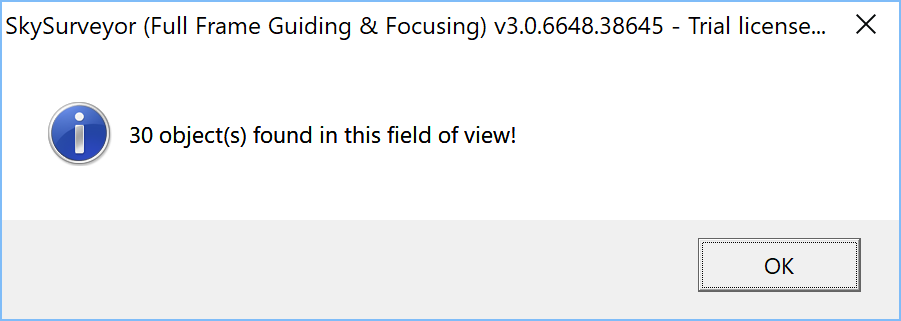
The list of objects found in the FOV is displayed below the sky map.
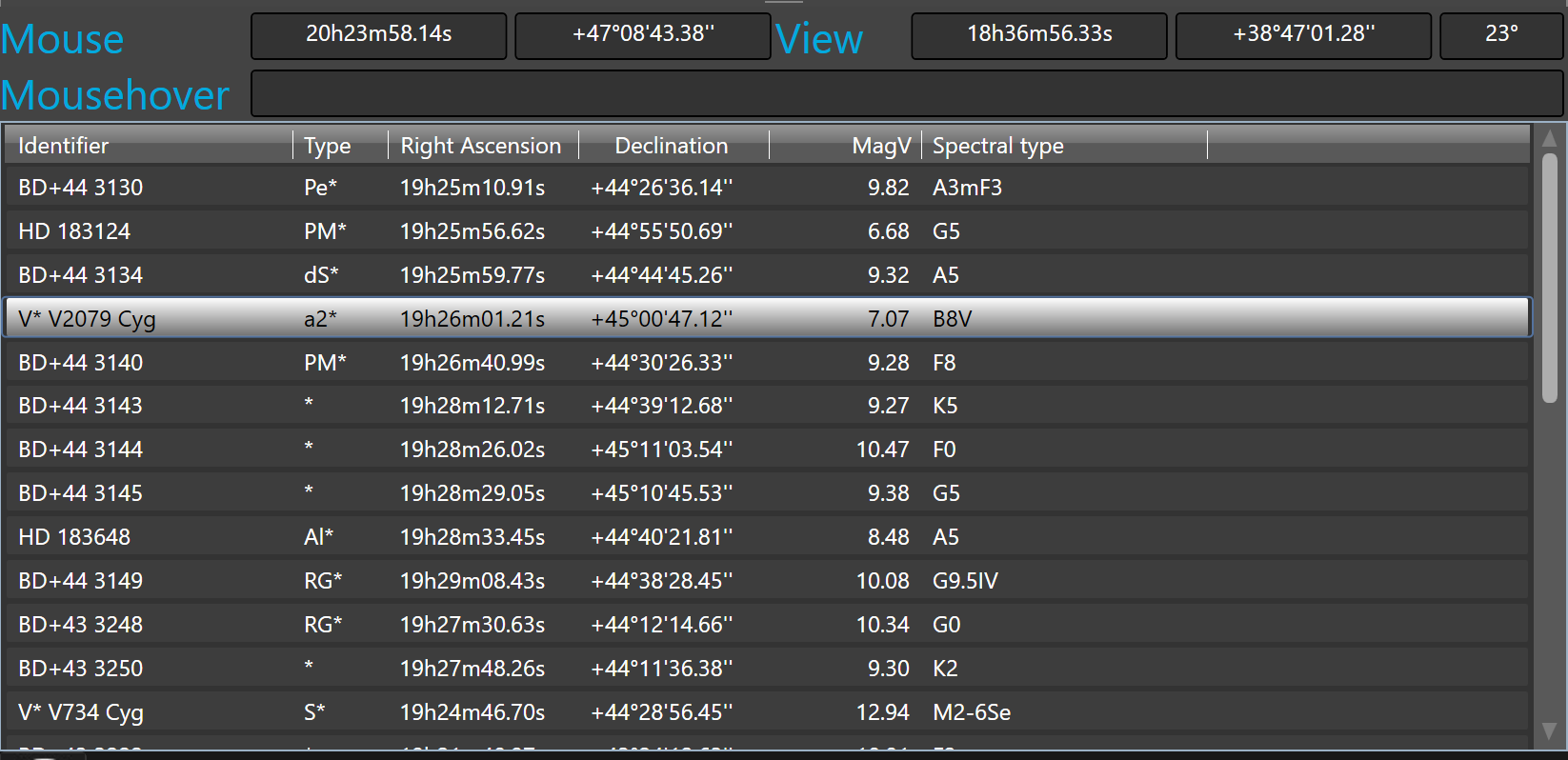
To move the sky map to any object listed in the list, double click the object in the list.