Advanced settings
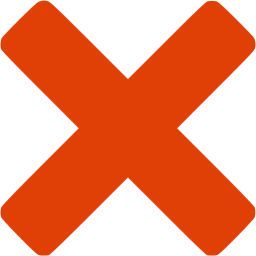 Not available nor applicable with SkyGuide
Not available nor applicable with SkyGuide
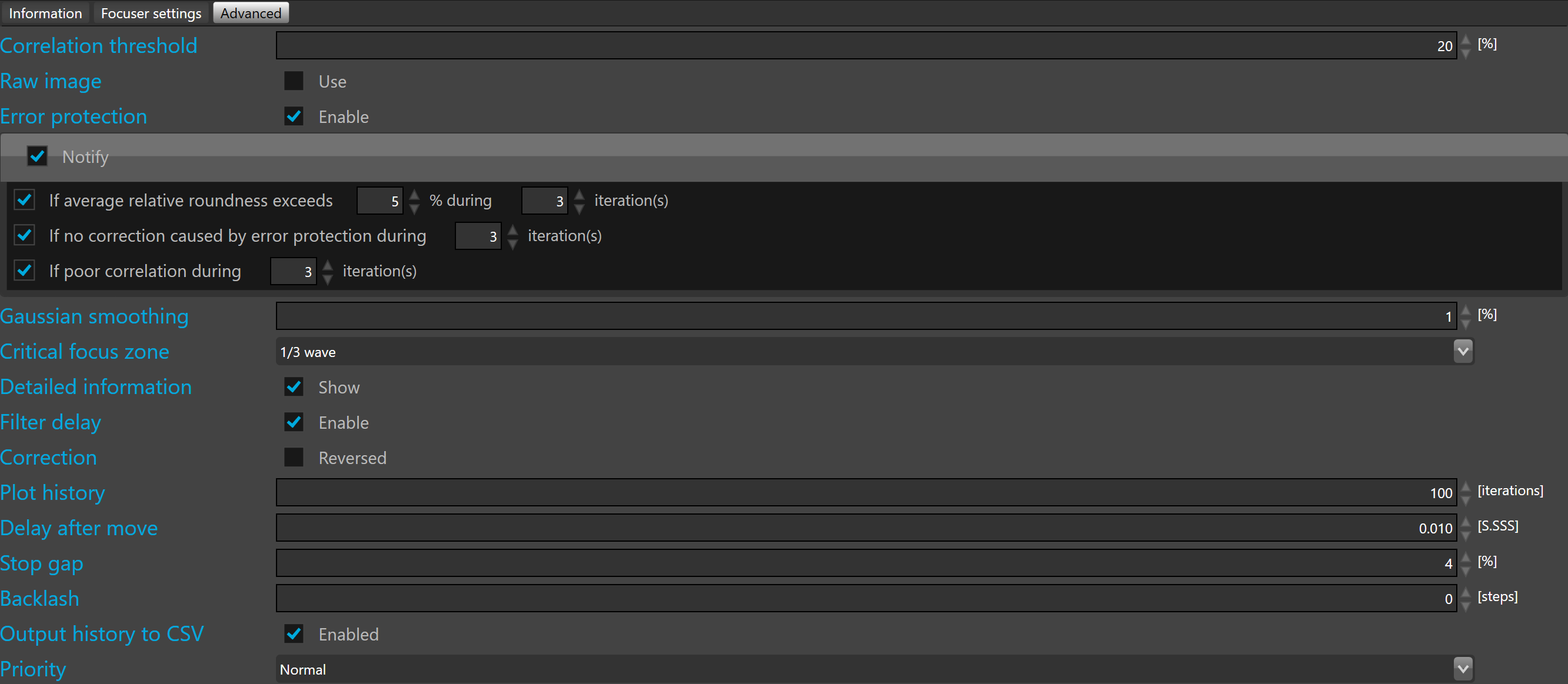
Correlation threshold defines the minimum value before suspending focusing. By default the correlation threshold is 60%.
 Below this threshold SKG automatically suspends the focusing in situations such clouds passing by, or poor SNR.
Below this threshold SKG automatically suspends the focusing in situations such clouds passing by, or poor SNR.
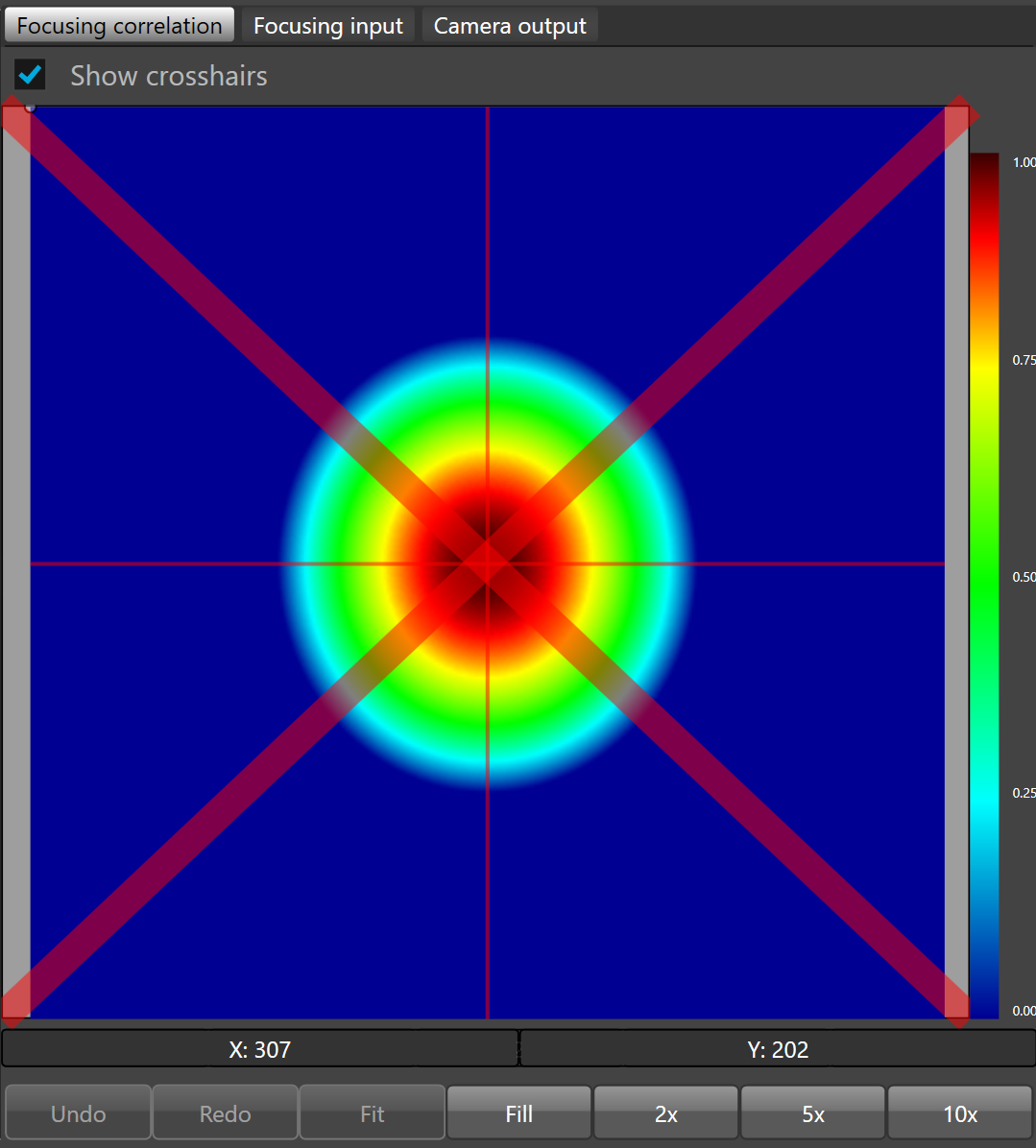
When the correlation is below the threshold, a red cross is displayed on the focusing correlation view port indication that SkG will not use this information to send any correction to the focuser anymore.
Raw image check box allows the display of raw correlation in the viewport.
Error protection check box allows prevention of corrections caused by unexpected transient events.
 Unexpected transient events are wind gusts, cables tangling, bumping the focuser or any event causing a large, quick and expected move of the focuser.
Unexpected transient events are wind gusts, cables tangling, bumping the focuser or any event causing a large, quick and expected move of the focuser.
The error protection is automatically deferred after three iterations..
 Once the number of iteration is reached the corrections are resumed.
Once the number of iteration is reached the corrections are resumed.
Notify allows notification in the case of abnormal focusing conditions.
 To be notified by push notification directly on a smartphone, notification must be configured.
To be notified by push notification directly on a smartphone, notification must be configured.
Three distinct abnormal focusing conditions can be set up:
- If average relative roundness exceeds a predefined percentage during a predefined number of iterations
- If no correction is caused by error protection during a predefined number of iterations
- If poor correlation during a predefined number of iterations
To enable each condition, check the check box on the left side.
Once checked, define the conditional parameters.
To enable/disable all notifications, check/uncheck the notify check box.
Gaussian smoothing smooths the correlation peak removing noise which may lead to erratic peak detection.
It is a low pass filter. This value specifies the percentage of low pass peak processing.
By default, Gaussian smoothing is set to 1%.
Critical focus zone allows to define how the critical focus zone will be calculated. It can be 1/3 or 1/10 of the wave. By default 1/3.
Detailed information allows to show the detailed information in the information panel
Filter delay allows to enable/disable a delay of 10 frames when the filter wheel switch to another filter.
Correction allows reversal of the direction of the correction. If this option is enabled, + becomes - and - becomes +. By default, this option is disabled.
Plot history allows definition of the number of iterations that will be displayed in all plots.
Delay after move allows definition of a delay between each move on the focuser relay. By default, this parameter is set to 0.01 second.
Stop gap allows definition of the relative roundness lower limit to move the focuser. By default, 1%
 If the relative roundness is lower than this limit, then there is no correction output to the focuser relay.
If the relative roundness is lower than this limit, then there is no correction output to the focuser relay.
Backlash is used to compensate the backlash of the focuser.
Output history to CSV allows to write statistics about the focusing into a CSV file.
Priority allows to control the thread priority of the focusing loop. By default set to normal priority.
 Multi-threading priorities is quite sensitive, generally the best is to keep the default priority but with old CPU, sometimes the priority level can be lowered to avoid CPU overload.
Multi-threading priorities is quite sensitive, generally the best is to keep the default priority but with old CPU, sometimes the priority level can be lowered to avoid CPU overload.
Sub-frame
Focusing input frame can be cropped as a sub-frame.

 The subframe can be defined only the the guider camera is connected and acquisition and focusing loops are not running.
The subframe can be defined only the the guider camera is connected and acquisition and focusing loops are not running.
Crop window can be defined by editing the value of Left, Top, Width and Height fields but it can also defined interactively on the input view port.
To crop interactively, click the 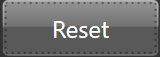 button.
button.
 By default, the frame displayed in the input view port is pre-processed by the SKG algorithms. To display the input raw frame, just check the raw frame check box.
By default, the frame displayed in the input view port is pre-processed by the SKG algorithms. To display the input raw frame, just check the raw frame check box.
 A guider frame exceeding a megapixel cannot be pre-processed, in that case the raw frame will be displayed even if the raw frame check box is not checked.
A guider frame exceeding a megapixel cannot be pre-processed, in that case the raw frame will be displayed even if the raw frame check box is not checked.
Once clicked, SKG will capture a new frame from the guider camera and automatically activate the focusing input view port and the tool that allow to define the crop window.
To define the crop window, you must right click on the input view port, hold the mouse down and move it to define the crop rectangle.
Once the crop rectangle looks like what you expected, just release the mouse button to confirm.
To redefine a new crop window, just right click on the camera output and draw a new rectangle.
Once the crop window is defined the Left, Top, Width and Height fields are updated with the rectangle Left, Top, Width and Height.
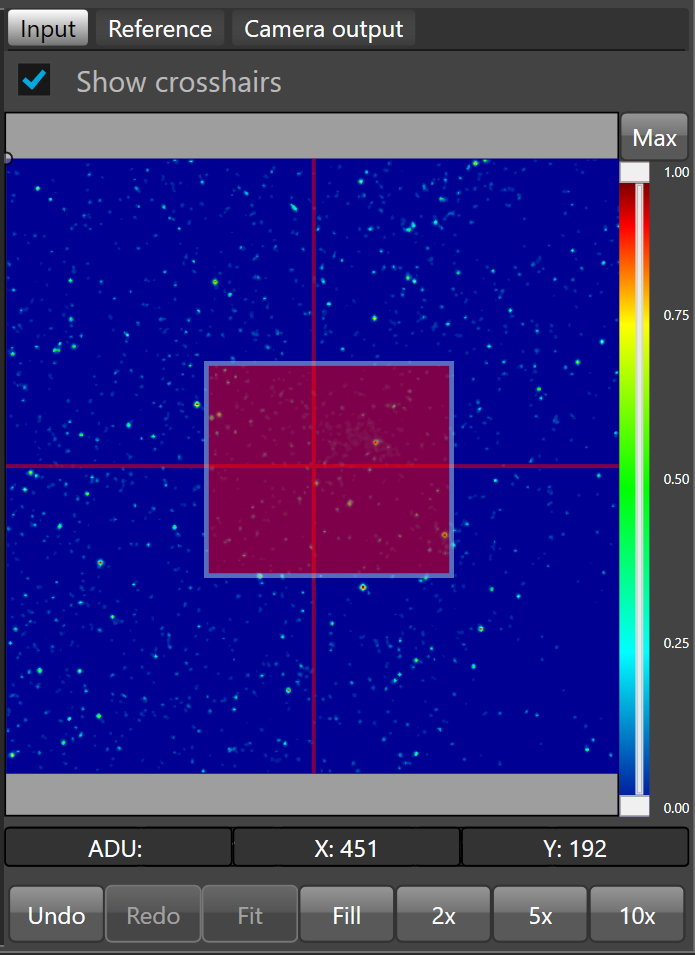
 The red rectangle will be the sub-frame.
The red rectangle will be the sub-frame.
To crop the guider frame with the defined sub-frame, enable the subframe check box.
Calibration settings

Max. init AARDN allows to define the maximum initial average absolute roundness (AARDN) expected to start the calibration procedure. 5% by default.
AARDN threshold allows to define the average absolute roundness (AARDN) threshold expected after the calibration move. 10% by default.
RRDN angle (a) is the relative roundness angle calculated during the calibration procedure.
Initial ARRDN is the initial average relative roundness measured by the calibration procedure.
 When the focuser has never been calibrated for the selected instrument, theses fields are empty.
When the focuser has never been calibrated for the selected instrument, theses fields are empty.
System gain (Ks) allows to define the system gain in % per micron. In the right side, the system gain is calculated during the calibration procedure.
 When the focuser has never been calibrated for the selected instrument, the calibrated system gain is empty.
When the focuser has never been calibrated for the selected instrument, the calibrated system gain is empty.
The  button allows to copy the calibrated system gain (right value) to the system gain (left value)
button allows to copy the calibrated system gain (right value) to the system gain (left value)
Calibration move allows to define how much the focuser is moved during the calibration procedure in microns. By default 150 microns.
 Must be at least twice the critical focus zone (CFZ).
Must be at least twice the critical focus zone (CFZ).