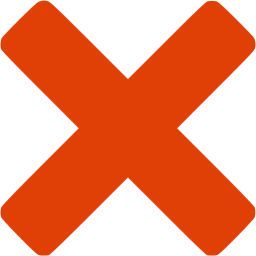Integration scripts
SkyGuide / SkyGuard can be automatically launched, controlled and shutdown by sequencer software that are able to run external command such as batch file or PowerShell scripts.
|
Script |
Description |
|
SKSS_Startup |
Allows to start SkyGuide/SkyGuard and connect camera and instruments |
|
SKSS_Shutdown |
Allows to disconnect camera and insturments and close SkyGuide/SkyGuard |
|
SKSS_StartGuiding |
Allows to start guiding |
|
SKSS_StopGuiding |
Allows to stop guiding |
|
SKSS_StopGuiderCamera |
Allows to stop guider camera |
|
SKSS_StartDithering |
Allows to start dithering |
|
SKSS_StopDithering |
Allows to stop dithering |
|
SKSS_DoDithering |
Allows to do a random move for the dithering |
|
SKSS_StartFocusing |
|
|
SKSS_StopFocusing |
|
The scripts are available in the distribution package on the scripts sub-folder.
PowerShell are located in ps1 sub-folder
Batch are located in bat sub-folder.
 To do the automation the scripts call the REST API, to learn more you can read the API references.
To do the automation the scripts call the REST API, to learn more you can read the API references.
 To ease usage from software that only support batch files the scripts are also available in batch (.bat extension). Each batch script is calling the corresponding PowerShell script.
To ease usage from software that only support batch files the scripts are also available in batch (.bat extension). Each batch script is calling the corresponding PowerShell script.
Prior using the script, the SKSS_Startup.ps1 script must be adjusted to the software you have installed on your machine.
To adjust the SKSS_Startup you must proceed as following :
1. Open the file scripts\ps1\SKSS_Startup.ps1 in an editor (you can use the Windows PowerShell ISE)
2. Go to the lines 66 and adjust the variables $ApplicationPath to the folder where SKG has been installed
3. Go to the lines 67 and adjust the variables $ApplicationName to the executable installed
4. Save and close the script
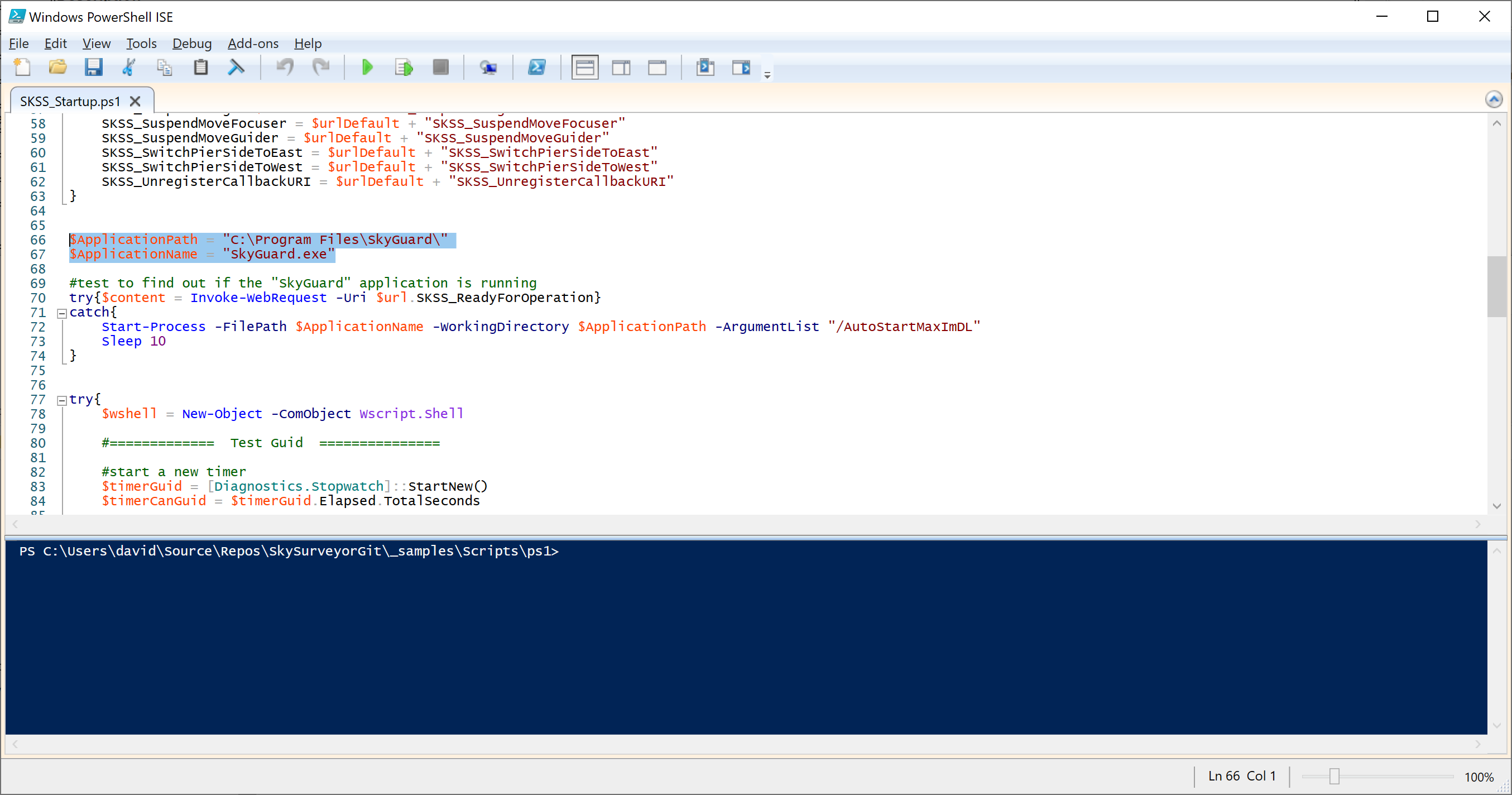
 To illustrate how the scripts can be used with CCDCommander
To illustrate how the scripts can be used with CCDCommander