Display raw image
To display the raw image, you must set the display option on "Raw image"
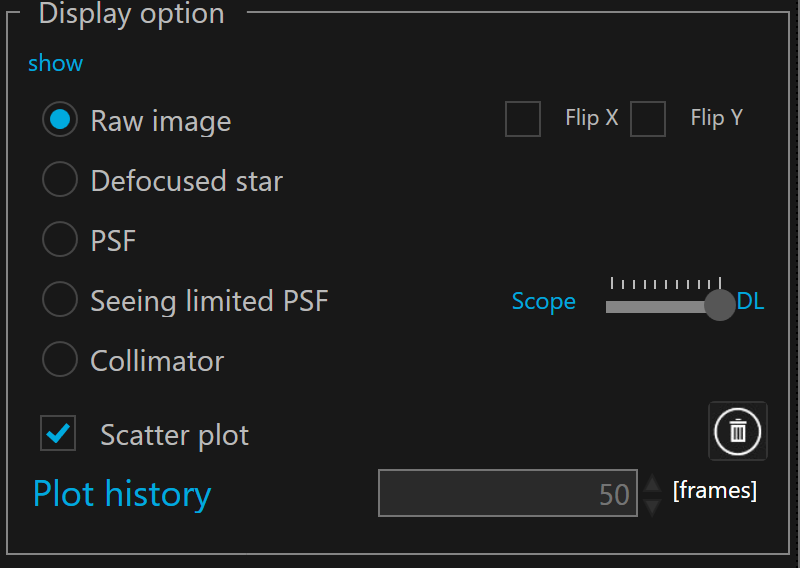
 The Flip X and FlipY checkboxes allows to align the frame with the collimation knobs of your telescope. This is very helpful to select the right knob during the collimation
The Flip X and FlipY checkboxes allows to align the frame with the collimation knobs of your telescope. This is very helpful to select the right knob during the collimation
The currently loaded raw image is displayed in the viewport below :
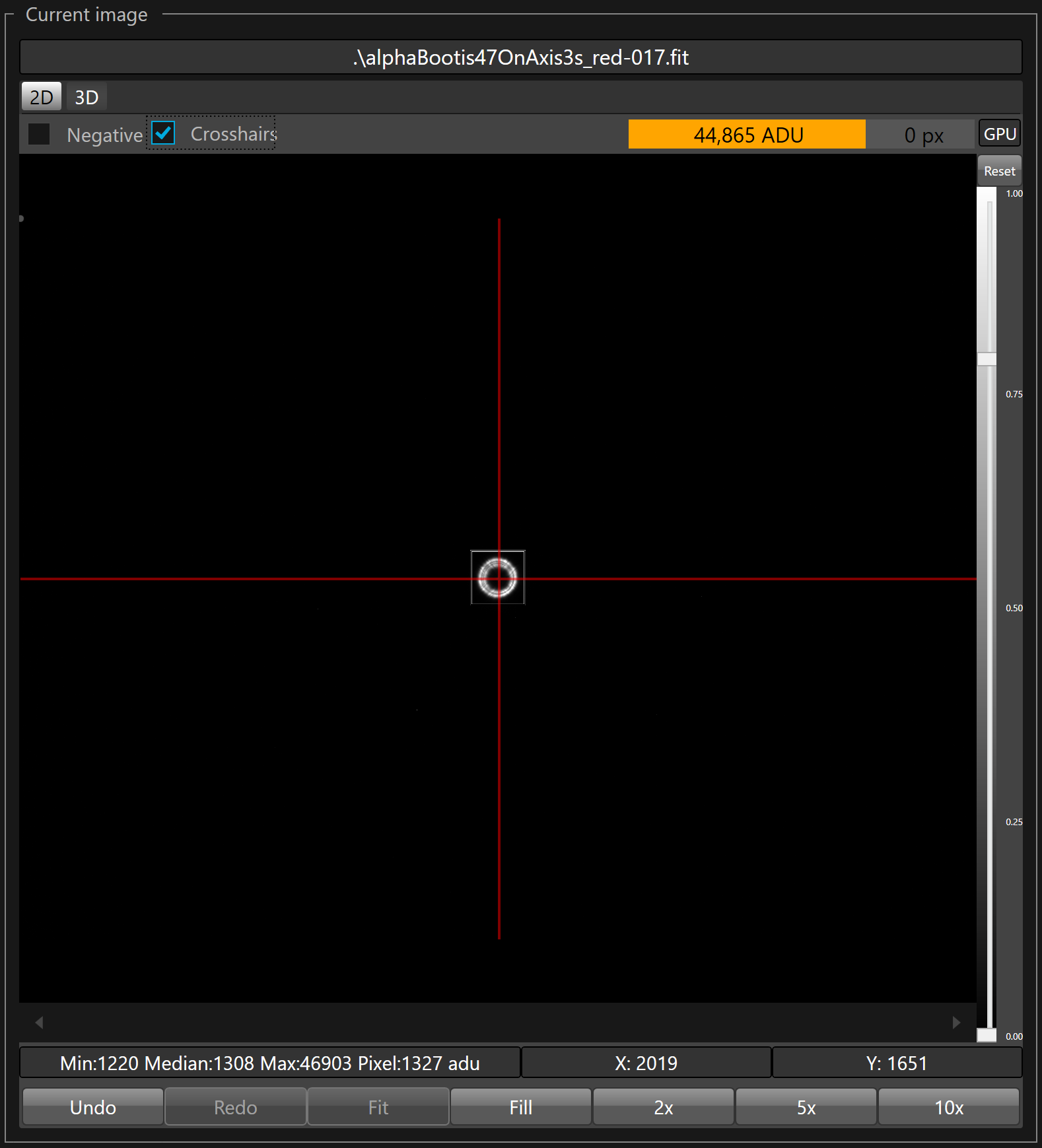
The file name of the currently loaded raw image is displayed on top.
A check box allows to display raw image in negative (black becomes white and white become black).
A second check box, allows to display in red the crosshairs that shows the center of the camera sensor.
A gauge shows the maximum strength of the signal of the entire raw frame in ADU, the number of saturated pixels id displayed on the right, you should have none.
 Avoid saturated pixels because it has a bad impact on the wavefront analysis, if the gauge is displayed in red with saturated pixels greater than zero you must reduce the exposure time.
Avoid saturated pixels because it has a bad impact on the wavefront analysis, if the gauge is displayed in red with saturated pixels greater than zero you must reduce the exposure time.
The selected defocused star is inside a double squared box, the others detected stars, if any, are inside a single squared box.
On the right side of the view port two cursors allows to stretch the image you can click and slide them to reveal fainter details. To reset the stretch cursors, just click the Reset button on top.
Bellow the image, the X and Y coordinates in pixels of the cursor position are displayed in real time.
To display the value of a pixel in the image, just right click on the pixel within the image and read the value displayed in ADU on the left
 The minimum, median and maximum values of the whole image and the value of the selected pixel in ADU are displayed
The minimum, median and maximum values of the whole image and the value of the selected pixel in ADU are displayed
At bottom, the zoom buttons allows to zoom in by a factor 2, 5 and 10 or to fit or fill the image in the view port. Undo allows to go back to the previous zoom and Redo to restore to the next zoom.
 The mouse wheel allows to zoom step by step within the image (the zoom follow the mouse cursor location). To pan, just press the left the left mouse button and hold it and then scroll the image by moving the mouse toward the desired direction.
The mouse wheel allows to zoom step by step within the image (the zoom follow the mouse cursor location). To pan, just press the left the left mouse button and hold it and then scroll the image by moving the mouse toward the desired direction.
 There is no 3D view on raw image.
There is no 3D view on raw image.