Plots (standard GUI)
In the standard GUI plots show the history of the auto-guiding and auto-focusing
Auto-guiding
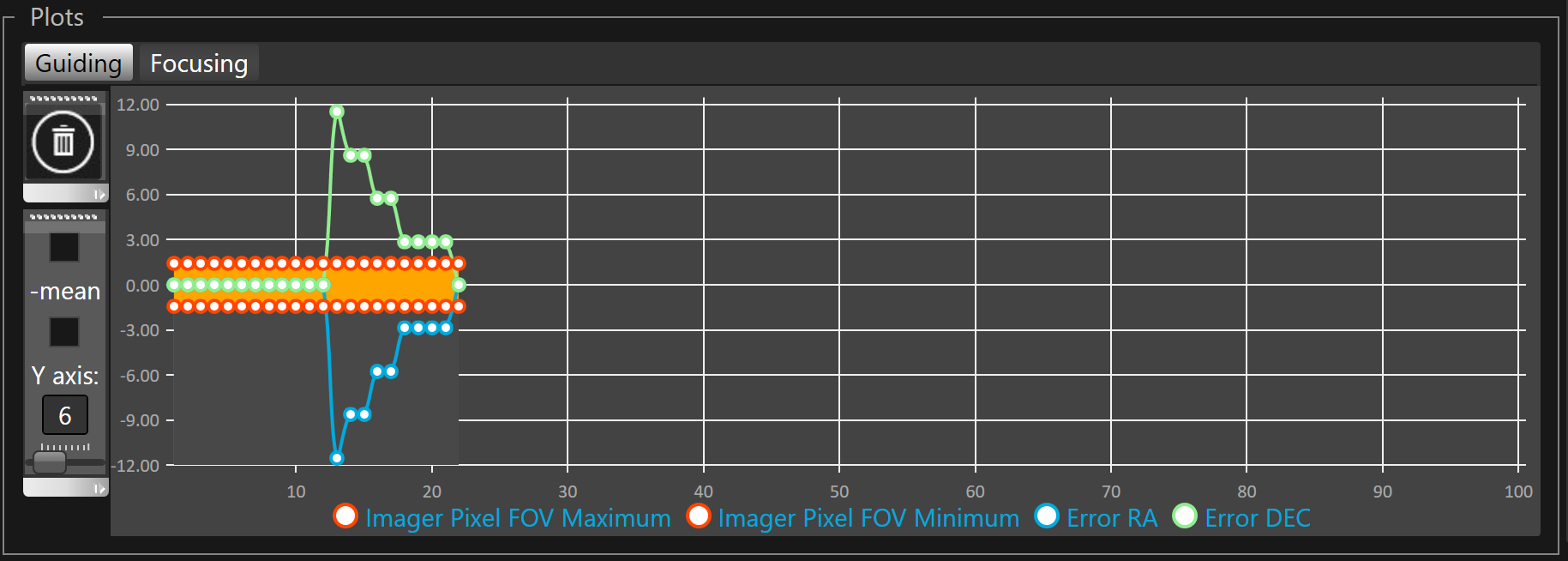
The auto-guiding error for both axes RA and DEC.
By default, the number of auto-guiding errors displayed in the graph is 50.
To change the plot history length, see advanced settings.
To change the unit of errors, see guiding settings.
The imager Pixel FOV is displayed as an orange band between constant min/max boundaries
 The autoguiding is optimal when the error remain inside the Pixel FOV boundaries.
The autoguiding is optimal when the error remain inside the Pixel FOV boundaries.
 Plots are cleared when guiding is started. You can manually clear the plots with the
Plots are cleared when guiding is started. You can manually clear the plots with the  button.
button.
 When plots are cleared RMS values displayed in the current image are also cleared.
When plots are cleared RMS values displayed in the current image are also cleared.
 To record the history into a file that can be later on used for analysis, SKG allows to write all Information into a Comma Separated File. Output to CSV can be enabled/disabled while guiding at any time.
To record the history into a file that can be later on used for analysis, SKG allows to write all Information into a Comma Separated File. Output to CSV can be enabled/disabled while guiding at any time.
By default the scale of the Y axis is automatically adjusted to fit the error values displayed in the plots but sometimes to ease the reading it could be good to use a fixed scale.
The vertical toolbar allows to define how the Y axis will be displayed:
The upper check box allows to fix use the value displayed under Y axis label as a fixed scale.
To change the Y axis scale you must use the slider bellow the Y axis label.
The check box under the -mean label allows to subtract the error mean to the tracking error.
 The goal behind the mean subtraction is to remove any constant error caused by tracking drifts providing a better understanding of short term tracking errors.
The goal behind the mean subtraction is to remove any constant error caused by tracking drifts providing a better understanding of short term tracking errors.
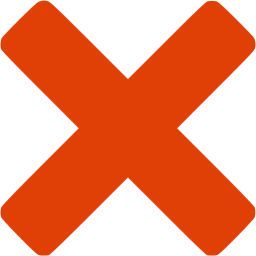 Auto-focusing
Auto-focusing
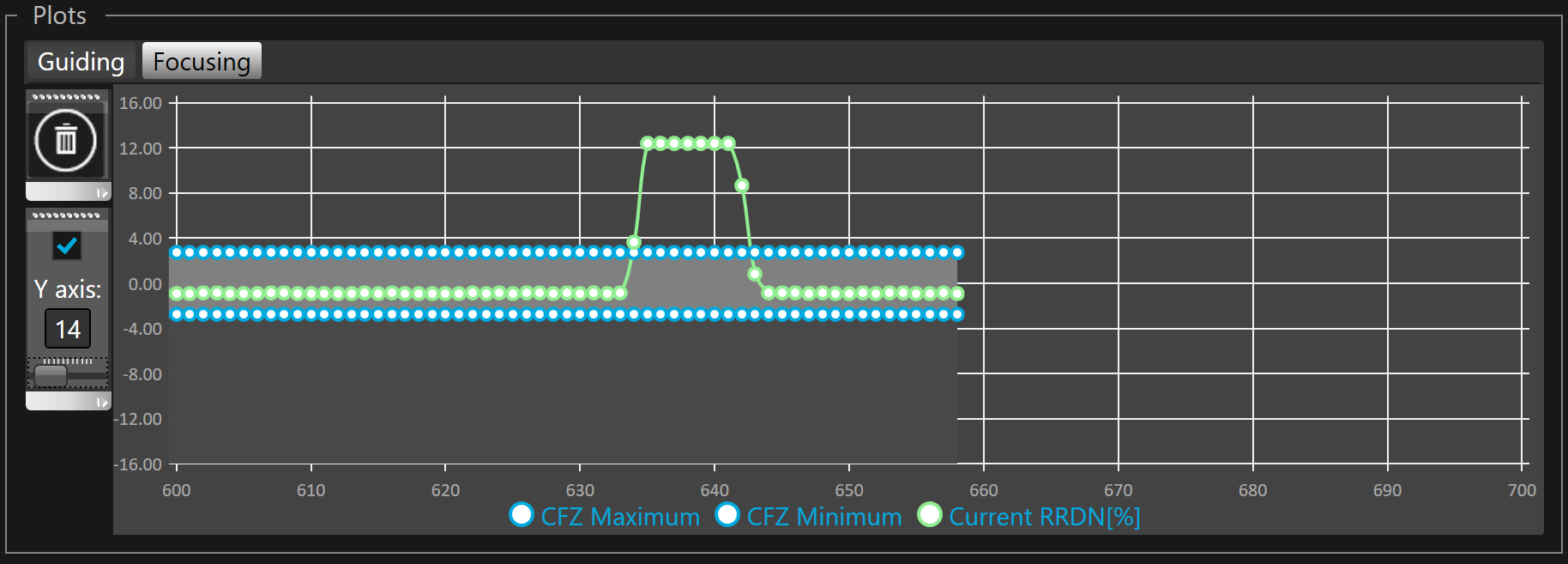
The auto-focusing relative roundness is displayed in green
The critical focus zone (CFZ) is displayed by two curves (minimum and maximum)
 The CFZ min and max can only be calculated after a successful regular focuser calibration. If the calibrated system gain is empty the CFZ does not appear in the plot.
The CFZ min and max can only be calculated after a successful regular focuser calibration. If the calibrated system gain is empty the CFZ does not appear in the plot.
 If average roundness checkbox is checked in the focusing settings, the average values is used. Otherwise the roundness of the each frame is used.
If average roundness checkbox is checked in the focusing settings, the average values is used. Otherwise the roundness of the each frame is used.
To change the plot history length, see advanced settings.
 Plots are cleared when focusing is started. You can manually clear the plots with the
Plots are cleared when focusing is started. You can manually clear the plots with the  button.
button.
 To record the history into a file that can be later on used for analysis, SKG allows to write all Information into a Comma Separated File. Output to CSV can be enabled/disabled while focusing at any time.
To record the history into a file that can be later on used for analysis, SKG allows to write all Information into a Comma Separated File. Output to CSV can be enabled/disabled while focusing at any time.
By default the scale of the Y axis is automatically adjusted to fit the relative roundness and the CFZ min and max values displayed in the plots but sometimes to ease the reading it could be good to use a fixed scale.
The vertical toolbar allows to define how the Y axis will be displayed:
The upper check box allows to fix use the value displayed under Y axis label as a fixed scale.
To change the Y axis scale you must use the slider bellow the Y axis label.